Servicios al cliente
Sobre nosotros
Copyright © 2025 Desertcart Holdings Limited
Desert Online General Trading LLC
Warehouse # 7, 4th Street, Umm Ramool, Dubai, 30183, Dubai


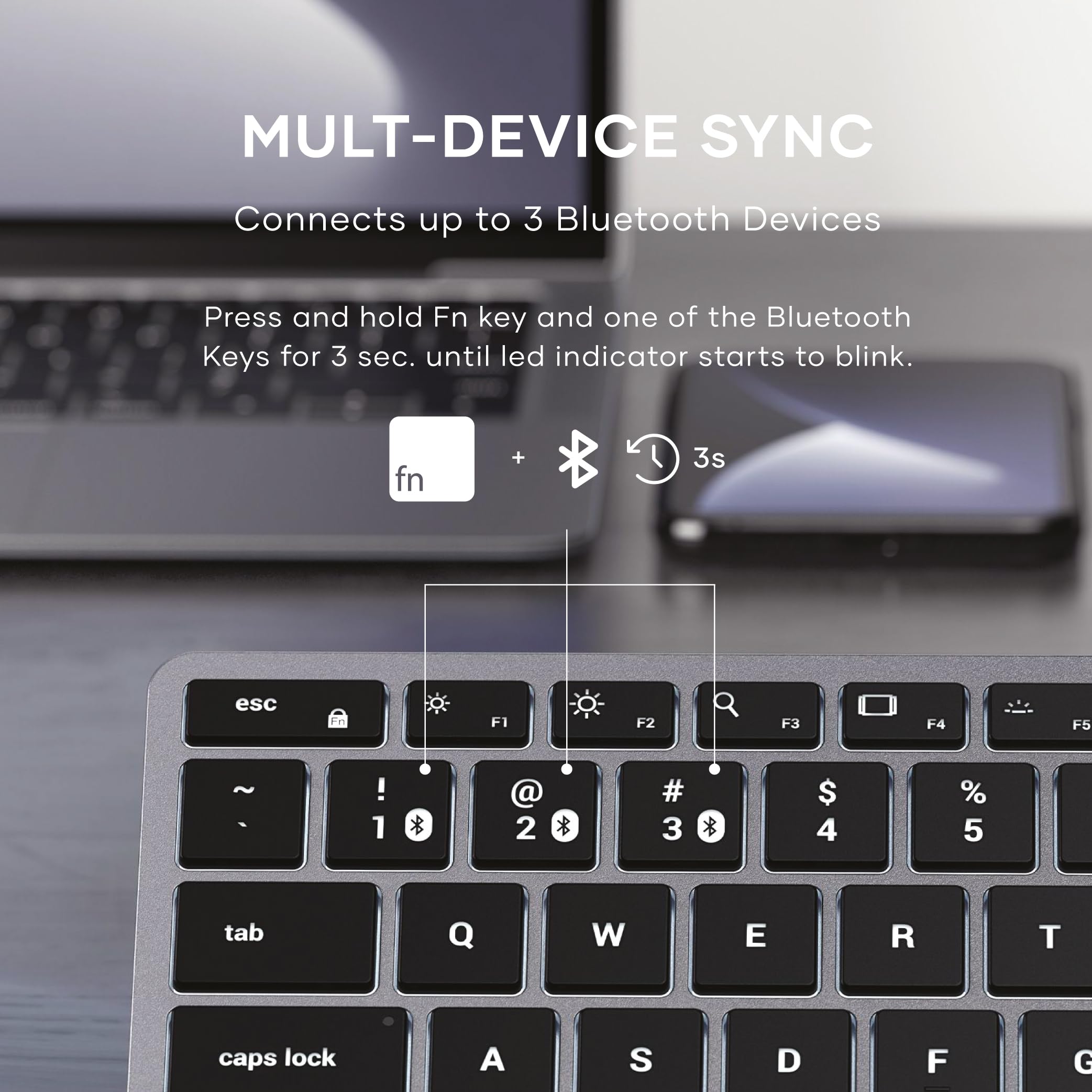






⌨️ Elevate your Apple setup with the Slim X1 — where style meets seamless multi-device power.
The Slim X1 Bluetooth Backlit Keyboard is a premium, ultra-slim keyboard engineered exclusively for Apple users. Featuring a full QWERTY layout with MacOS function keys, it supports seamless Bluetooth connection to up to three devices. Its 10-level adjustable backlit keys ensure optimal typing visibility in any environment, while the sleek aluminum design complements modern Apple hardware. Rechargeable via USB-C and backed by a 2-year warranty, the Slim X1 is the ultimate productivity companion for MacBook, iPad, and iMac users.






| Keyboard Layout | QWERTY |
| Hand Orientation | Ambidextrous |
| Button Quantity | 104 |
| Number of Sections | 1 |
| Is Electric | Yes |
| Keyboard Backlighting Color Support | Single Color |
| Power Source | Battery Powered |
| Compatible Devices | MacBook Pro M3 (14"), MacBook Pro M3 Pro (14" & 16"), MacBook Pro M3 Max (14" & 16"), MacBook Pro (13‑inch, M2, 2022), MacBook Pro (13-inch, M1, 2020), MacBook Pro (13-inch, 2020), MacBook Pro (13-inch, 2016 - 2019), MacBook Pro (14‑inch, 2023), MacBook Pro (14‑inch, 2021), MacBook Pro (16‑inch, 2023), MacBook Pro (16‑inch, 2021), MacBook Pro (16-inch, 2019), MacBook Pro (15-inch, 2016 - 2019), MacBook Air (15-inch, M3, 2024), MacBook Air (13-inch, M3, 2024), MacBook Air (15-inch, M2, 2023), MacBook Air (13-inch, M2, 2022), MacBook Air (M1, 2020), MacBook Air (Retina, 13‑inch, 2020), MacBook Air (Retina, 13-inch, 2018 - 2019), iPhone 14 Pro, iPhone 14 Pro Max, iPhone 14, iPhone 14 Plus, iPhone 13 Pro, iPhone 13 Pro Max, iPhone 13 mini, iPhone 13, iPhone SE (3rd generation), iPhone 12 Pro, iPhone 12 Pro Max, iPhone 12 mini, iPhone 12, iPhone 11 Pro, iPhone 11 Pro Max, iPhone 11, iPhone SE (2nd generation), iPhone XS, iPhone XS Max, iPhone XR, iPhone X, iPad Pro 13-inch (M4), iPad Pro 12.9-inch (6th generation), iPad Pro 12.9-inch (5th generation), iPad Pro 12.9-inch (4th generation), iPad Pro 12.9-inch (3rd generation), iPad Pro 12.9-inch (2nd generation), iPad Pro 12.9-inch (1st generation), iPad Pro 11-inch (M4), iPad Pro 11-inch (4th generation), iPad Pro 11-inch (3rd generation), iPad Pro 11-inch (2nd generation), iPad Pro 11-inch (1st generation), iPad Air 13-inch (M2), iPad Air (M2), iPad Air (5th generation), iPad Air (4th generation), iPad (10th generation), iPad (9th generation), iPad mini (6th generation), Studio Display 2022, Pro Display XDR 2019, iMac M3 (2023), iMac (24-inch, M1, 2021), iMac (Retina 4K, 21.5-inch, 2017), iMac (Retina 5K, 27-inch, 2019–2020), iMac (Retina 5K, 27-inch, 2017), iMac Pro (2017), Mac mini (2023), Mac mini (M1, 2020), Mac mini (2018), Mac Studio (2023), Mac Studio (2022), Mac Pro 2023 |
| Connectivity Technology | USB-C, Bluetooth, Wireless |
| Special Features | Ultra Slim, Travel, Backlit, Light Weight, Rechargeable |
| Number of Keys | 78 |
| Style | X1 |
| Theme | Apple/Computing |
| Color | Space Gray |
| Material | Aluminum, Plastic |
| Item Dimensions L x W x H | 11.14"L x 4.53"W x 0.47"H |
Trustpilot
Hace 5 días
Hace 2 días
Hace 1 mes
Hace 2 meses