Customer Services
Copyright © 2025 Desertcart Holdings Limited
Desert Online General Trading LLC
Warehouse # 7, 4th Street, Umm Ramool, Dubai, 30183, Dubai


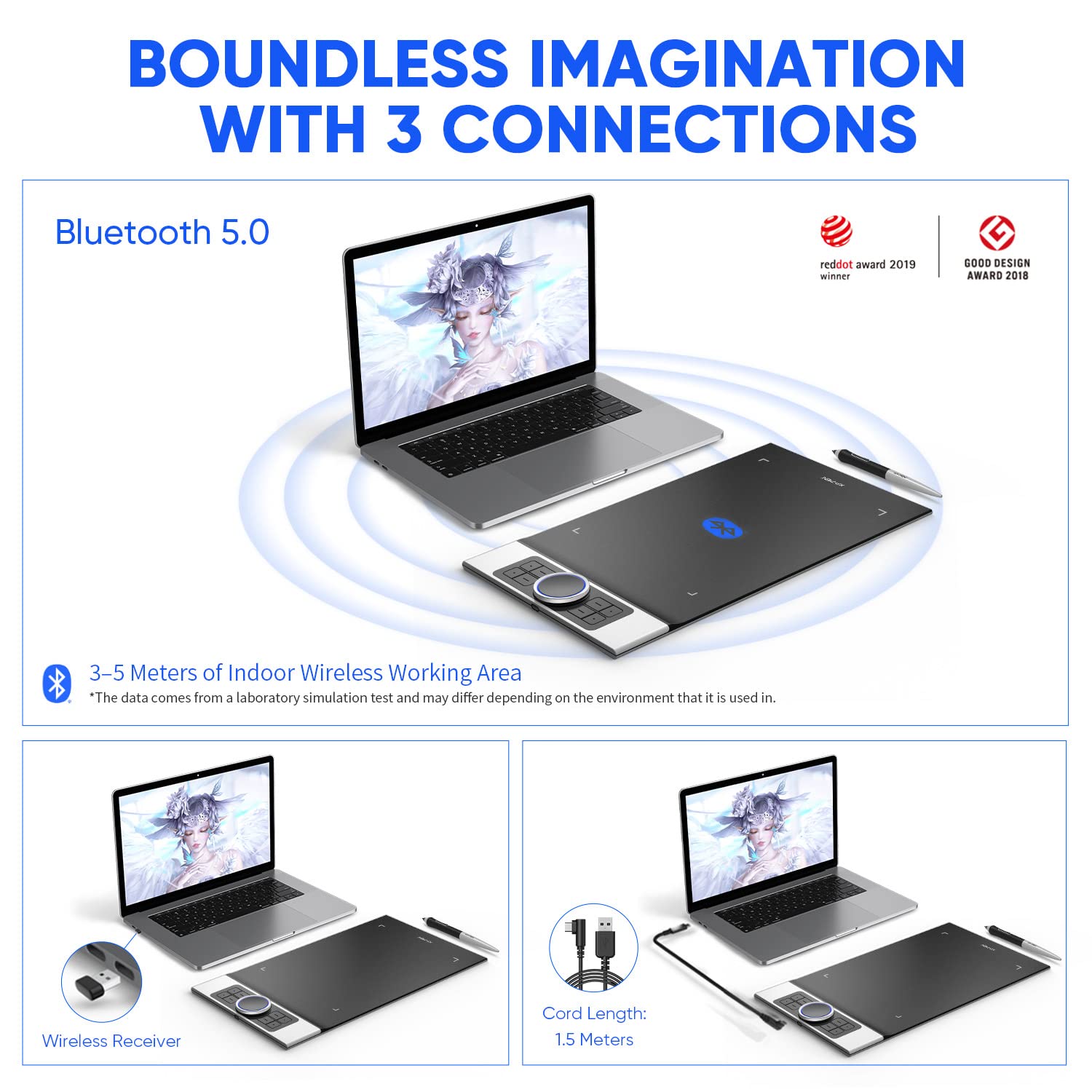




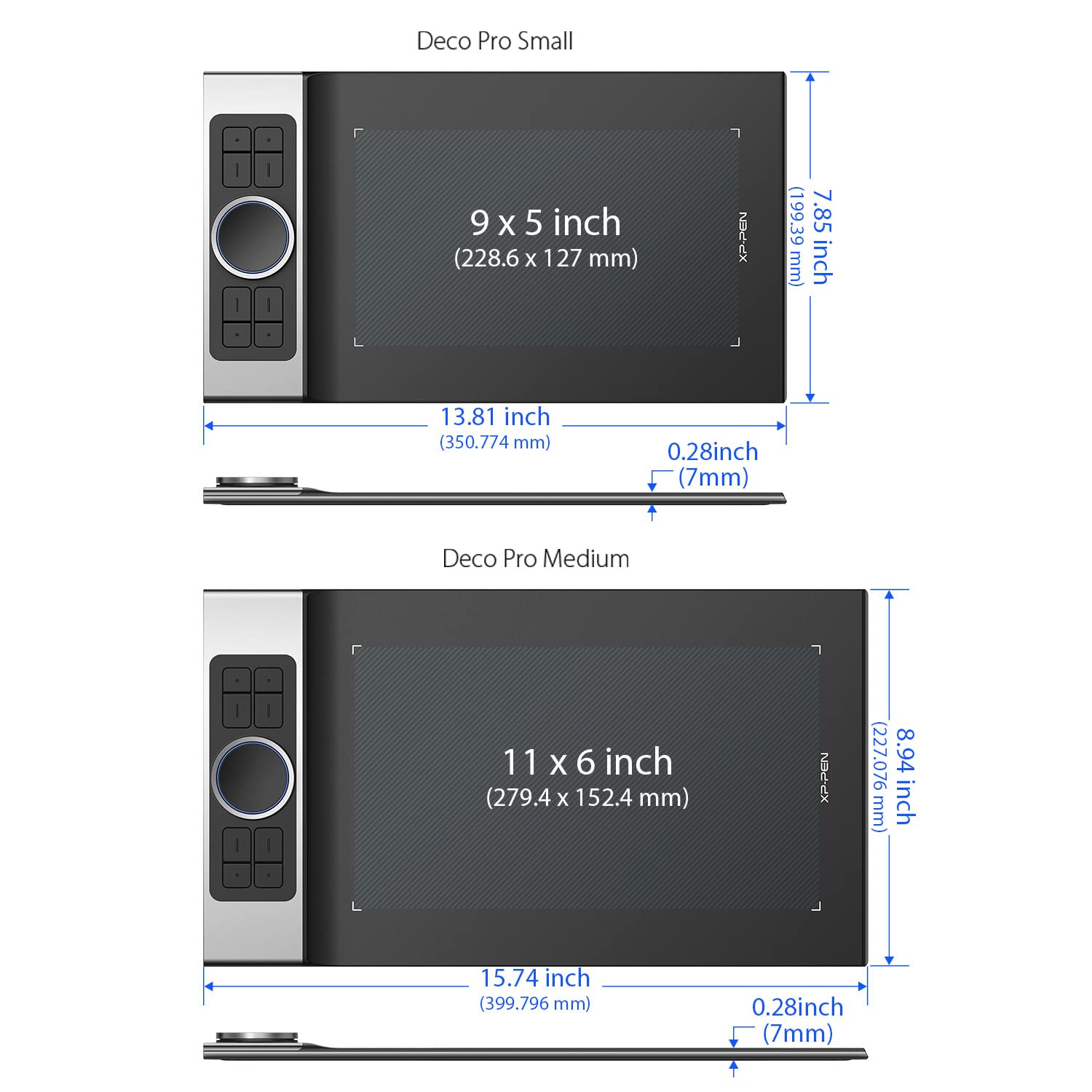
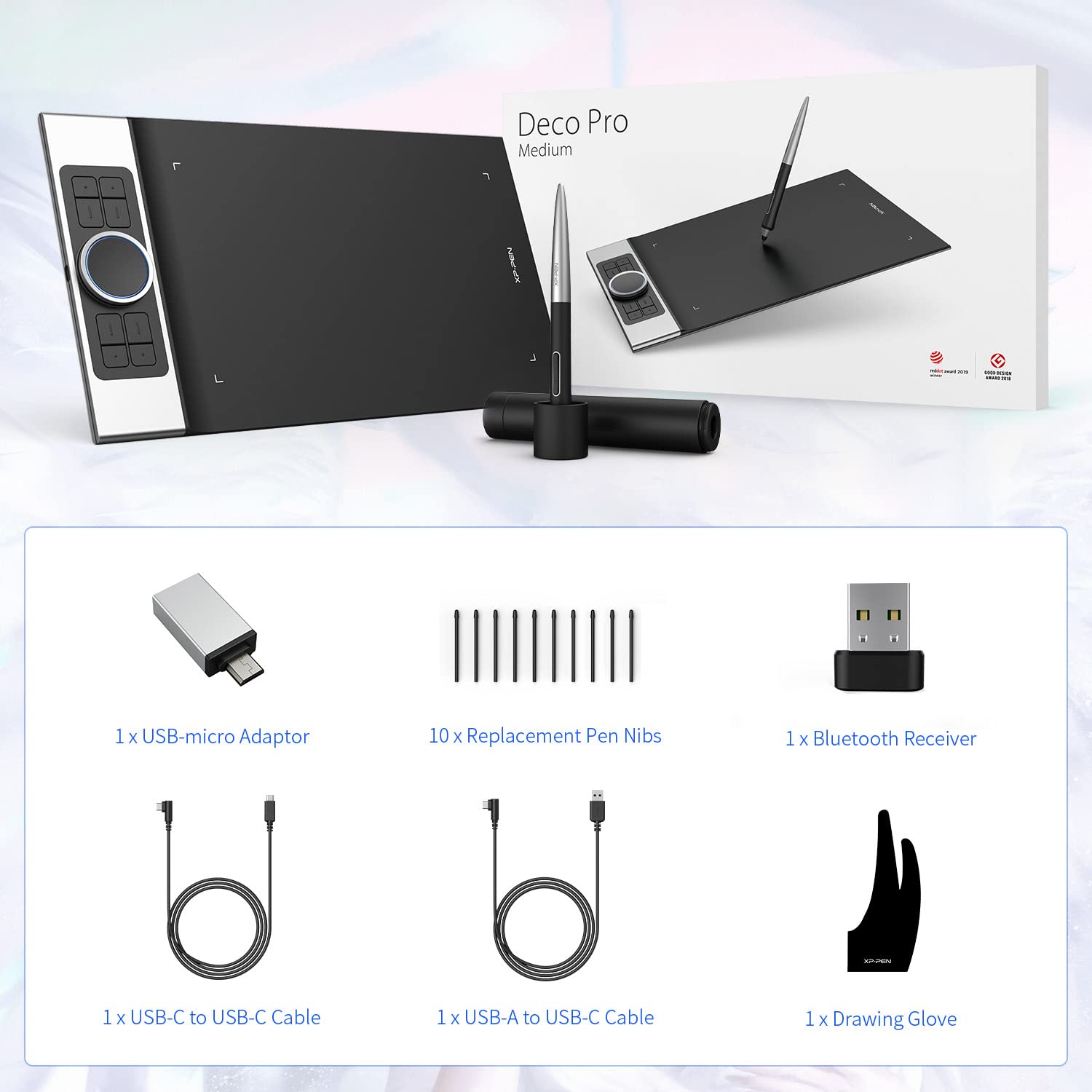
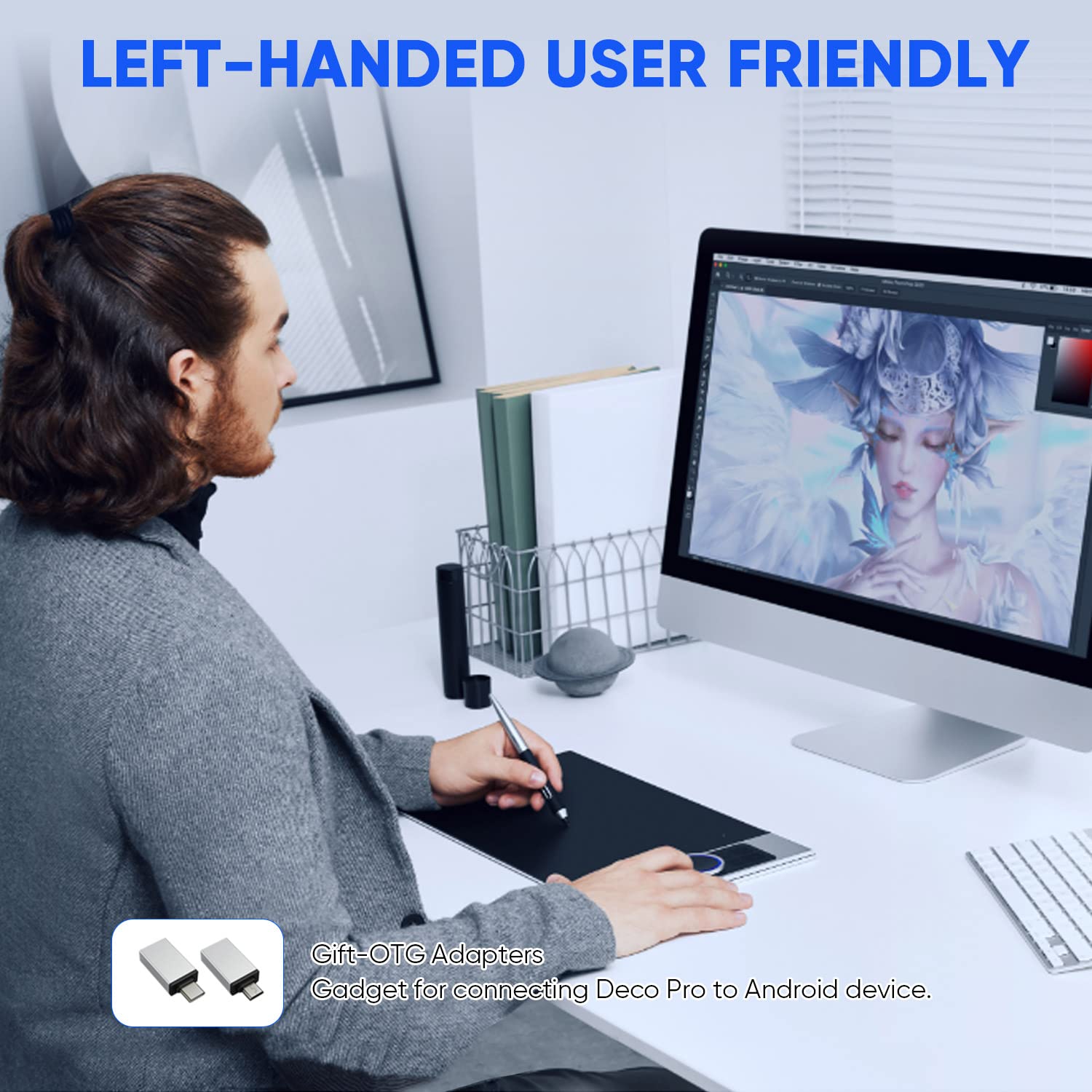
🎨 Elevate your artistry with the Deco Pro MW—where innovation meets imagination!
The XPPen Deco Pro MW is an 11-inch wireless drawing tablet featuring advanced Bluetooth v5.0 connectivity, a battery-free stylus with 8,192 levels of pressure sensitivity, and customizable express keys. Its ultra-thin design and long-lasting battery make it perfect for artists and professionals seeking a portable and efficient creative tool.






Trustpilot
2 days ago
1 week ago